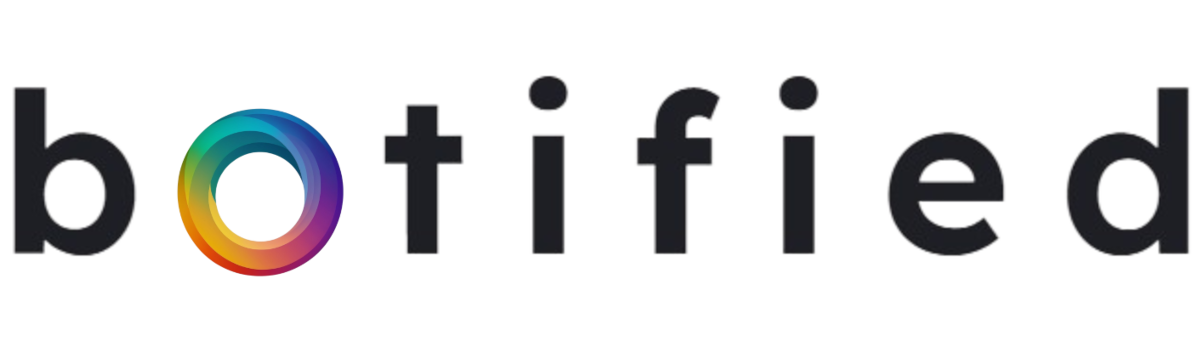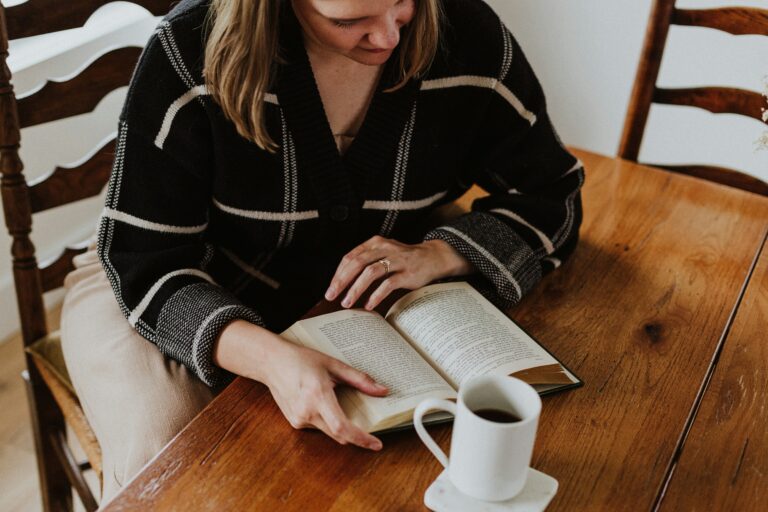Table of Contents
Google gave its Bard AI model a whole new outfit, personality, and name, and turned it into the cutting-edge Gemini Chatbot. Luckily, you can access it right on your mobile phone.
💡 1 What is Google Gemini Chatbot
📱 2 How To Use Google’s Gemini Chatbot For iPhone and Android
What is Google Gemini Chatbot
Gemini is Google’s version of OpenAI’s ChatGPT, Anthropic’s Claude, and Microsoft’s Copilot. It’s a multimodal AI chatbot that works the same as others; it can understand, operate on, and combine other types of information like images, audio, video, and code.
However, it’s not Google’s first AI chatbot. Gemini is an updated version of Bard, enhanced by next-gen AI models. What makes it stand out, though, is its “long context window” that allows users to enter super-detailed prompts.
In fact, reports say that Gemini will increase to two million tokens soon. This means you could hypothetically upload a 1,500-page PDF document and ask Gemini about its contents, and it will give you accurate answers.
Having it on your mobile phone can make your Google search results more accurate and relevant as Gemini will better understand what you’re asking. If you enjoy content production, Gemini can help you develop and summarize writing, make visuals, and aid with a variety of creative endeavors through prompts.
Now that you understand what Google Gemini Chatbot is and what it can do, you may be wondering how to use this powerful tool to improve your mobile experience. Let’s explore the steps for chatting with Google Gemini Chatbot on your mobile phone.
How To Use Google Gemini Chatbot
Whether you’re using an Android phone or iPhone, you can easily chat with Gemini and enjoy intuitive and advanced AI assistance.
Getting Started with Google Gemini on iPhone
iPhone users will need a personal Google Account or a Google Workspace account that can access the Google Search app. Here’s how to get started:
Download the Google app on your iPhone and sign in to your Google Account. You should see a Gemini tab at the top part of your Google app. Switch to the Gemini tab and agree to give Gemini access to some of your device’s features and settings.
After that, you can start chatting with Gemini by typing your prompt via the keyboard, tapping the Microphone icon to speak your prompt, or uploading a photo to get Gemini to analyze it for you.
Pro tip: Make sure your iPhone is running on the latest iOS version to support all the new features Google Gemini AI might require. Updating your apps can also help make the experience better.
Getting Started with Google Gemini on Android
First, you’ll need to download Gemini AI Chatbot from the Google Play Store. Once the installation is complete, launch the app and grant the necessary permissions.
Create a new account or log in if you already have one and start conversing with the chatbot by typing your queries, speaking your prompts, or adding photos.
Finally, ensure that the Google app is the default assist app on your phone. To do this, tap the profile picture at the top right corner of your Gemini app. Click “Settings” and scroll down to “Digital Assistants from Google” and select “Gemini” for digital assistant.
Once you’ve completed all these steps, you could simply say “Hey Gemini” or long-press the home button on your Android phone to activate the chatbot and start chatting with it.
Final Thoughts
Accessing Google Gemini chatbot on mobile devices can improve your interaction with the device, making it more intuitive and responsive to your needs. By following the steps shared above, you can harness Gemini chatbot’s capacity to improve your digital experiences and simplify your life.
How Can We Help Your Business?
If you’re looking to bring similar AI-driven improvements to your business, we offer AI chat & phone agents that ensure you never miss a lead, never lose a client, and never work harder than you need to. Our AI customer service for business delivers 24/7 support, instantly follows up with leads, and handles routine inquiries automatically. With AI agents working around the clock, your team can focus on what matters most—growing your business.
Ready to streamline your business with AI? Let us build your AI agent today and watch your business run smoother, smarter, and more profitably.