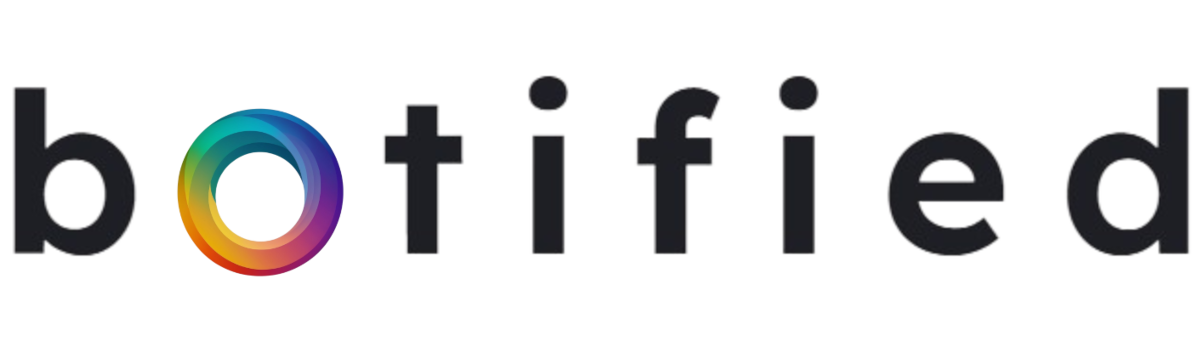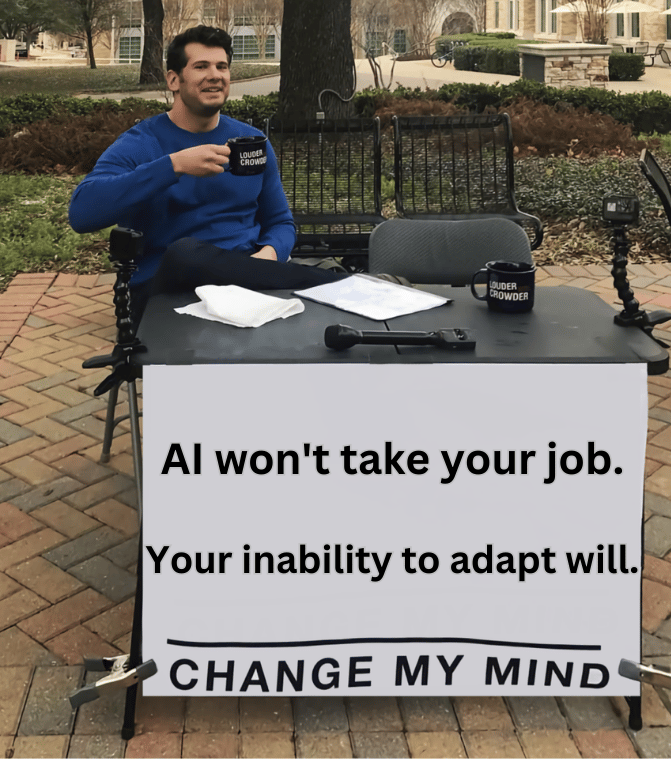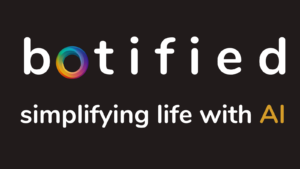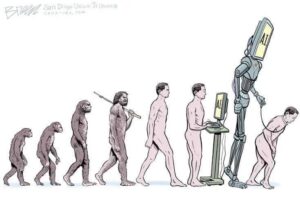Today, I am kicking off a multi-part series on how to improve your workflow using AI.
I’m pretty much convinced now that AI will not take your job. You’re not going to find an AI 🤖 sitting in your place anytime soon.
I am convinced, however, that somebody leveraging AI will have a significant advantage over others. I want YOU to have that leverage.
I’m happy you’re on this journey with me.
So far, there’s no perfect AI tool out there. We haven’t achieved Artificial General Intelligence (AGI) status yet. It frustrates me as I see people on social media talking about these exact tools I am reviewing and casting them as the best productivity tools out there for AI, but I’m pretty sure they haven’t tested them. None of them are perfect, they all have opportunities for improvement.
Don’t worry…I will give you an honest no-bullshit assessment of these tools.
Alright… let’s learn about some tools that should help you improve your workflow!



How to level up your writing with Rytr
Overall rating: 3/5 🤖🤖🤖
I tested out Rytr and was semi-impressed by its output. The very title of this post, “Tools to improve your workflow with AI”, was a suggestion from Rytr. I want you to be aware that I test these tools out and even use them in my own workflow before I write about them.
As I mentioned prior, I find a lot of people talking about these tools on social media and speaking of them as if they’re the best thing to happen to productivity since the invention of the ‘snooze’ button! ←Yes, Rytr came up with this idea.. I kinda liked it… 🙂
IMAGES
First, I had it draw a couple images and the prompts are below. Nothing ground-breaking here. The second image was a little strange looking as you can see, but it does follow the prompt pretty closely. The image generation is part of the reason I was “semi-impressed” by this tool. It really shines when it comes to writing, though. Image creation — interesting, but not great.
Continue reading…
Prompt: A person semi-impressed with a robot.

Prompt: A man standing outside in front of a robot. The man’s arms are crossed and he has a big smile on his face. The robot is non-intimidating.

If you’re just looking for some random images for a meme or something, it does a fairly nice job and the image generation is really fast.
Prompt: A cat smiling.

WRITING
One thing I like in the writing section is the variety of use cases Rytr offers. They even have the ability for you to create and define your own use case in their paid version (blog outline, business pitches, cover letter, keyword generator, and more). Below, I do two tests – Facebook, Twitter, and LinkedIn ads and a list of business ideas.
Facebook, Twitter, and LinkedIn ads
For this this test, I will use the botified brand as our test-case to see what Rytr comes up with.

For this, Rytr generated 3 ads that I think are fairly decent. It takes a lot of guesswork out of the process and I would only need to change these slightly to best fit my branding.
Rytr’s ability to generate business ideas
Below is the criteria I used for the business ideas AI.

The business ideas it generated below are not too bad. I like how it identified a target market in the first idea. These two ideas, though, aren’t too differentiated and are rather generic.
Less creative mode:
I would have liked the AI to be set to be a bit more creative in its output here, and Rytr has a setting that allows you to toggle the level of creativity. I toggled it to the max creative mode and used the same prompt.
Max creative mode:
These results were much more creative ideas. So Rytr’s ability to toggle the creativity level is a great feature of this product.
Overall, as a tool to help you be more productive in your workflow, I think Rytr can play a role. The user interface is nice, clean, and intuitive. The image generations and text responses were fairly fast. The use cases are sufficient and cover a wide range of activities that one might be focused on in their day-to-day.

Need to do some research? Perplexity.AI will take your research game to the next level.
Overall rating: 4/5 🤖🤖🤖🤖
If your job requires you to perform research on a variety of topics, Perplexity AI can potentially cut your time down quite a bit.
First, Perplexity has an iPhone app and is developing an Android app that currently has a waitlist. This review will be focused on the desktop experience, though.
On the main landing page of this application, you are presented with a search bar with various toggles between Internet, Academic, News, YouTube, Reddit, and Wikipedia. For this test, we’ll find results with the News option as well as YouTube.
NEWS
My first query in news will be AI launches in the month of April. Let’s see what we come up with.


These results are pretty good. As you can see, Perplexity links each statement back to a source. This is really nice as it helps you quickly narrow down results and find websites that match your question better than Google or Bing might. You don’t have to struggle with irrelevant ads and search results that you may get from a search engine (Google/Bing – you all need to figure this out fast…).
VIDEOS
Let’s try the video research query out…


These results weren’t great. First, they weren’t from the month of April as the first video was made 1 year ago. Second, they weren’t highly-viewed videos.
I tried a different search that was more specific: Videos about AI featuring Sam Altman (founder of OpenAI, the makers of ChatGPT). This result was much better!


I think the moral of the story here is, keep the search more targeted and you will get a better result.
Overall, I love this tool. I think it has a great user interface and is a good alternative to searching Google or Bing to research topics. I love that they are developing mobile applications so everyone can have AI on their mobile devices. I would like to see its responses be more comprehensive and have the ability to handle a wider-range of searches.

Magic Slides
Overall rating: 3/5 🤖🤖🤖
If you’re looking to combine ChatGPT and Google Slides, Magic Slides has created a product that can quickly put together slides combining text and images with a simple reference prompt.
Magic Slides has to be added and enabled as a Google Apps extension. Once it is, you can enable a sidebar that looks like this:

With the non-paid version, you get 3 presentations a month and your character input is ~2500 characters per presentation. To generate the slides as you see below, you input the topic, reference text, instructions, and # of slides. You have the option to toggle replacing existing slides and adding images for each slide.
For the reference text, I found an article on AI trends and pasted it. Below are the slides it generated.
As you can see, the formatting is a little problematic with the words wrapping, but the concept of generating the slides with the AI-generated copy and images is a good one.
The chosen images are also interesting. The parrot, I assume, was chosen based on the word “Amazon” indicating a parrot that might live in the Amazon rainforest.
I can see this as a good use case for people who need to save time thinking through how to best organize data as well as come up with visuals to compliment the slide information. The downsides of this tool are the word-wrapping issue and the images generated aren’t always relevant to the query.
But I wonder if I would really be saving time if I have to go re-do a lot of the slides to fix the formatting and images. Would I be better off just using ChatGPT to give me the bullets and slide ideas and copy/pasting them?

I hope this was a helpful no-nonsense review of 3 AI tools that can help improve your workfow. Next time, we’ll review 3 more tools:
-
ChatGPT enabled LinkedIn Email Generator
-
Meeting Transcriber by tl;dv
-
Website Builder with AI by durable
Featured AI art of the day
MidJourney’s renditions of Where’s Waldo

Prompt: where’s Waldo recreation